Discover Visual Statistics About Visitors to Your Site
Need page views, unique visitors, and other stats about your web site traffic for a specific period? If we’re maintaining your site, you can check this information through the Hosting Control Panel. With the instructions here, access the panel to check website traffic stats. We included screenshots to illustrate the process. Here are the instructions to check website traffic stats:
[threecol_two]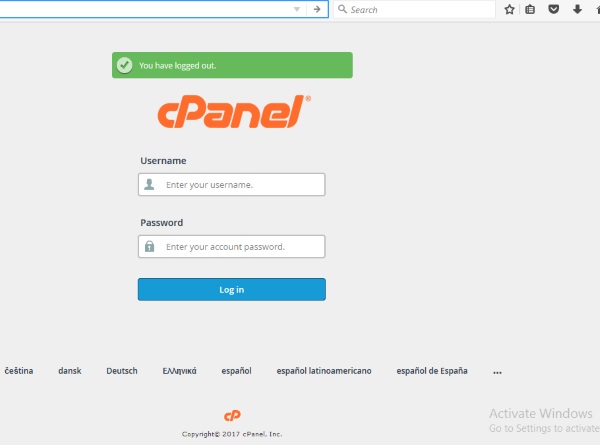 [/threecol_two] [threecol_one_last]
[/threecol_two] [threecol_one_last]
Step 1: Log In
First, open a web browser such as Chrome, Firefox or Safari. Next, visit your website address. But, enter it as follows: YourDomain.com/cpanel. Replace ‘YourDomain.com’ with your website address. But, leave the ‘/cpanel’. When on the login page, enter your username and password. If you don’t have your login credentials, contact us.[/threecol_one_last]
[threecol_two]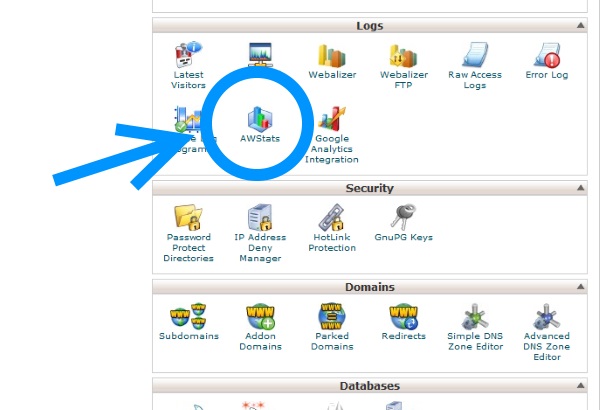 [/threecol_two] [threecol_one_last]
[/threecol_two] [threecol_one_last]
Step 2: Find Logs
When logged into cPanel, scroll down to ‘Logs’. Then, click on ‘AWstats’. On the next page, click the magnifying glass icon next to your domain name.
Note – you might see more than one domain of the same name. If your domain has an SSL Certification (SSL), select the domain with the SSL abbreviation in hyphens. For example, it will read something like ‘YourDomain.com (SSL)’. Substitute ‘YourDomain.com’ for your actual domain name.[/threecol_one_last]
[threecol_two]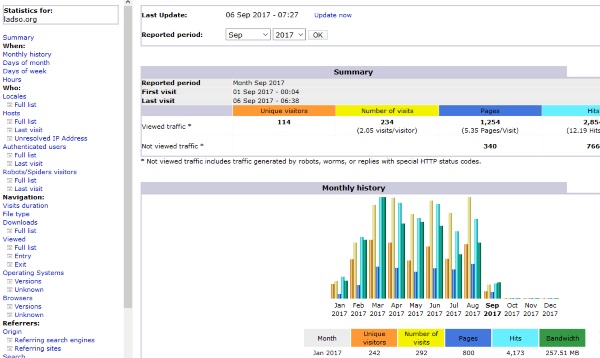 [/threecol_two] [threecol_one_last]
[/threecol_two] [threecol_one_last]
Step 3: Check Website Traffic Stats
In a moment, you’ll access the statistics page. As seen here, graphs make up the page. The website statistics are comprehensive. Find everything from page views to referring sources to operating systems used and much more.
Moreover, access data from the past to the present. To do so, select the reporting period above. On the left, choose the category of data you want to access. The list is long. In addition, update the data to the last second by clicking on ‘Update now’ at the very top of the page.[/threecol_one_last]
[box]
Questions?
If you need help, please contact us. We can help.[/box]