Step-by-Step and Video Instructions to Setup Stripe Account
Like Paypal, Stripe is a payment processing service. Both Paypal and Stripe offer ways to accept credit card payments from a website. However, Stripe’s solution is built into WooCommerce, a powerful and flexible shopping cart for WordPress. If we made your website and it accepts payments, we likely used WooCommerce to make it. If so, your customers can pay with a credit card on your website via Stripe. Before you can start using Stripe, you must create your Stripe account. So, how to setup Stripe account?
First of all, make sure you are using Firefox, Chrome or another modern browser like Internet Explorer. You will find it easier to playback the video. Secondly, ensure you have WooCommerce installed on your website. Especially relevant, activate the Stripe add-on. If we created your website, skip these steps.
[twocol_one]See image below for step 1.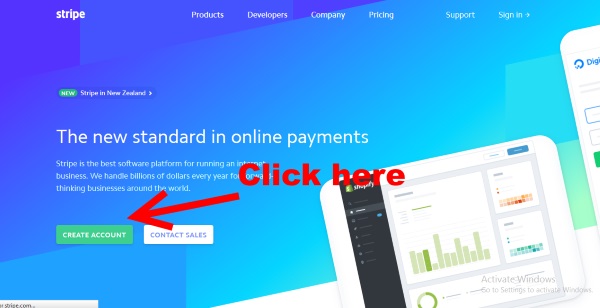
You’ll see step 2 below.
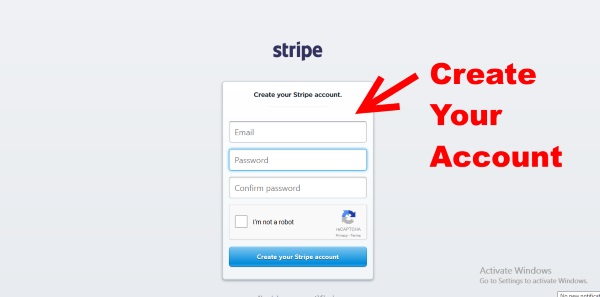
Step 3 is illustrated below.
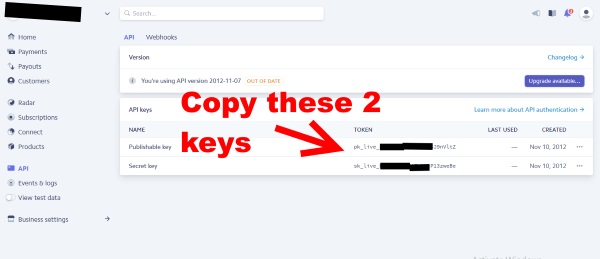
View this image to see step 4.
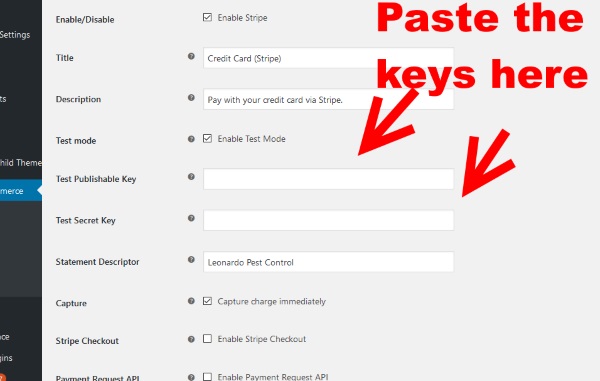 [/twocol_one] [twocol_one_last]
[/twocol_one] [twocol_one_last]
The Instructions
First, visit Stripe.com. Second, click on the ‘Create Account’ button. Then, create your account on the next page. Afterwards, you’ll need to verify your email address. Next, copy the API Keys. Find the API Keys under ‘API’. Finally, paste the API Keys into your website and save your changes.
Video Help
Watch the video below to see how to setup Stripe account. Due to the video’s small size, you may need to enlarge it. Find the video controls by hovering over the video. Finally, use the pause button. If you find the video is playing to quickly, pause it.
Need More Help to Setup Stripe Account?
Get the help you need above. However, find more help by contacting us. Also, play the video above if you haven’t already. Otherwise, reach out to us. We can help.
[/twocol_one_last]